FAQ
Basics
Streamfinity connects streamers, video creators, and viewers in an unprecedented way. By using our browser extension, you can track which YouTube video is playing in which livestreams or being reused on YouTube. These features create a foundation that encourages many people to use the application, and tools like “Community Notes” can have a valuable, sustainable impact on the community.
Yes! Except for individual notifications and the personalized suggestion page for streamers, all Streamfinity features are available for free. Only the amount of data is limited with free usage.
Streamers must use the browser extension so that the watched videos during livestreams are recorded in the system. For viewers and video creators, the extension is an optional tool that seamlessly integrates with YouTube and significantly simplifies following reactions, community notes, and video suggestions. However, the extension is not necessary for viewers and video creators.
It doesn't get any safer. At Streamfinity, our mission is to make watching video content in livestreams fair and more transparent, not to collect personal data or anything else. We also live by this transparency. The browser extension is completely open-source and available on GitHub, so anyone can see what the extension does.
Account
You can always log in with your connected Twitch or YouTube account. Additionally, you have the option to set a password for your account and use it to log in in the future, as well as enable two-factor authentication. Once you have set a password for your account, you will no longer be able to log in with YouTube or Twitch.
Generally: No. In the case that you have a paid subscription, we may be able to verify your identity. Please contact the Streamfinity team directly in such a situation.
Navigate to the security settings and click on 'Delete my account'. Please note that we will delete all data associated with your account within 30 days. If you have a paid subscription, you must cancel it before proceeding with the deletion.
Analytics
Once streamers have logged into Streamfinity with their Twitch account and downloaded the browser extension, the system receives information about whether the stream is live and which YouTube video are being watched during the livestream. Streamfinity then connects the data from the YouTube videos with those of the livestream. Tracking only works if streamers use the browser extension and are livestreaming.
Directly from the Streamfinity notebook: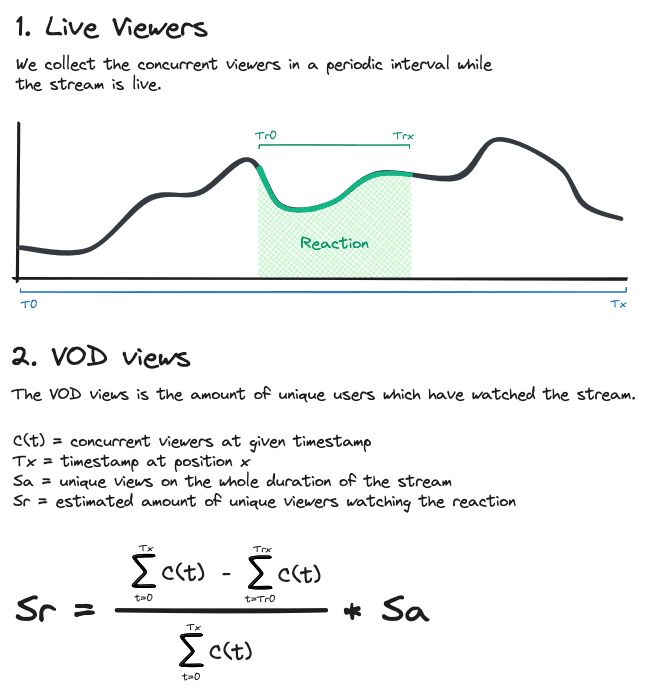
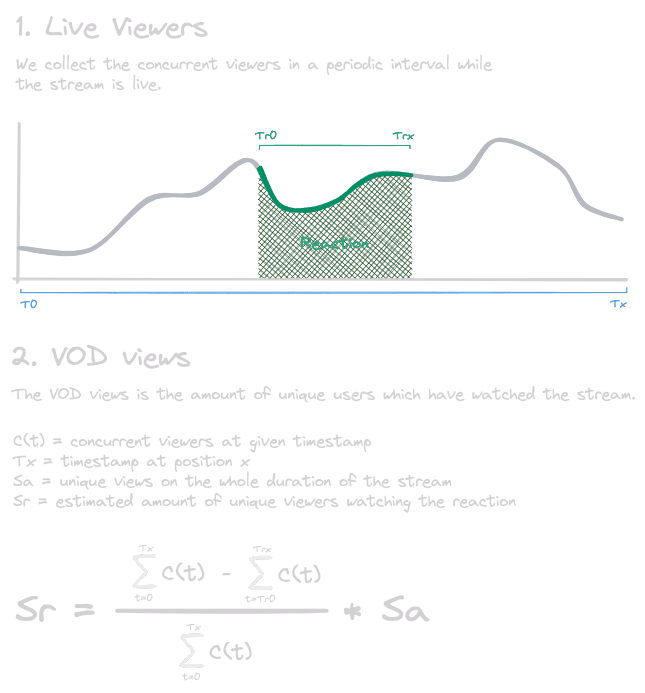
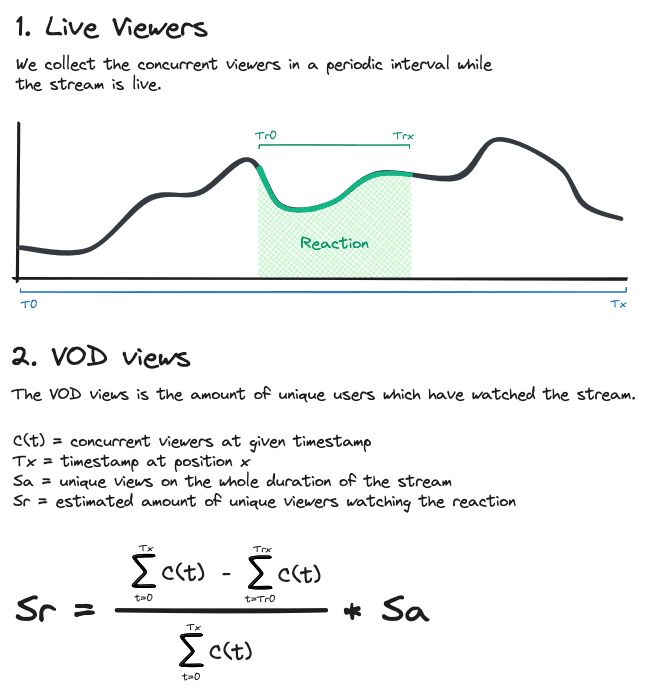
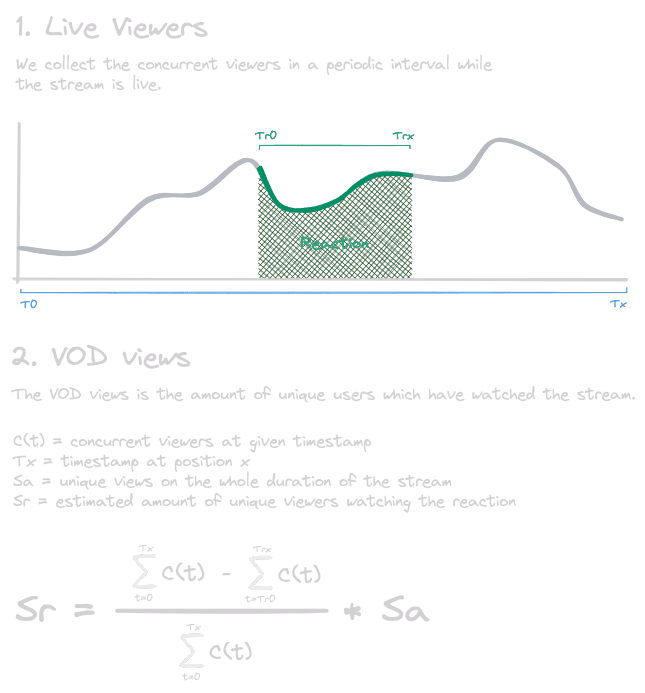
We calculate various metrics for each reaction. The simplest is "maximum concurrent viewers." This value indicates how many people were simultaneously in the stream while the video was being watched. Another important metric is "unique viewers," which we can only calculate once we know how many viewers watched the entire stream. If a streamer chooses not to publish their VoDs, we cannot calculate this metric.
Concurrent viewer counts are provided directly by the streaming platform, so they are quite accurate. We update the view counts regularly depending on account status and subscription model.
If a YouTube video is used in another YouTube video, it is not tracked by our browser extension but must be manually marked by someone as such. This marking then goes to the person who used the video for approval. Only when it is confirmed that the marking is correct are the view counts from the usage passed on.
Subscriptions
We offer different subscription models for connected YouTube and Twitch accounts. A subscription is only valid for one account. However, the Community+ features are included in both the Streamer+ and Creator+ plans. For example, if you have two or more YouTube accounts and want unlimited analytics for them, you will need the Creator+ subscription for the additional accounts. Since it is common for video creators to have multiple active accounts, the price for additional subscriptions is significantly reduced. For Streamfinity Pro, you need both a YouTube and a Twitch account. This subscription gives you full access to Creator+ (for the YouTube account) and Streamer+ (for the Twitch account) features.
In the dashboard, go to the subscriptions page, click on the three dots next to the active plan, and then click "cancel." From there, you will be redirected to Stripe to complete the cancellation.
No, once you have subscribed, it is active and paid for the agreed period. Refunds are not possible. Upon subscribing to the premium plan, you get immediate access to all data. By subscribing, you agree that the right of withdrawal expires.
Reaction Policy
Reaction Policies are granted or denied usage rights for all or specific videos of a YouTube channel to be used in a Twitch livestream, a Twitch VoD, or a YouTube video.
No, you don't even need to actively use Streamfinity. It's sufficient to grant or deny usage rights for your channel once, and these will apply to all past and future uploads on your channel.
Reaction Policies are legally binding usage rights. Streamfinity also documents changes to these policies. Streamfinity does not override the copyright processes of the platforms. However, the granted or denied usage rights help resolve potential disputes between rights holders and content users.
Contact the platform where the violation occurred and follow the instructions to report the content. You can provide the usage rights communicated through Streamfinity and demonstrate the violation to the platform.
No, Streamfinity has no access to the content and does not enforce DMCA claims or other copyright claims. Streamfinity assists in disseminating this information and ensuring its traceability.
Yes, with Streamfinity you can individually allow certain streamers to react to your content. Likewise, you can prohibit specific individuals from using your content. You have full control, whether it's channel-specific, video-specific, and/or user-specific.
Reaction Policy - Definition
This is simply an approval for reaction content on Twitch/YouTube. This means that reactions are permitted in the form of a Twitch livestream or a YouTube video. At a minimum, the link to the original content must be shared.
This does not include permission to share parts of the original video unedited on third-party social media channels or in other commercial posts.
With this selection, no usage rights have been granted. However, this does not override existing laws. Special provisions for editorial use, fair use, etc., cannot be negated by the denial of usage rights.
This refers to active advertising for your own products and advertising partners in verbal form or special overlays. Advertising for competing products is also not allowed.
Standard logo rotations in a livestream, which occupy a small part in a corner of the screen, are not included in this restriction.
The thumbnail of the reaction should be designed in such a way that users on YouTube can clearly see that it is a reaction video and not the original.
Community Notes
To actively participate in the Community Note System, you need to complete an onboarding, and your Twitch account must be at least 12 months old (for writing) or 6 months old (for rating). For the linked YouTube account, it must be at least 18 months old (for writing) and 12 months old (for rating). With a premium plan, the account age restriction is lifted. The Community Notes feature is expected to be released on July 1st, 2024.
To prevent misinformation from being posted as Community Notes, each note must receive a certain number of positive ratings before it is displayed. Additionally, there is a time limit for these ratings. Community Notes under review cannot be shared and are shown randomly to Streamfinity users, preventing controlled manipulation during the review process. Furthermore, any Community Note can be reported to initiate a re-evaluation, ensuring that any potential misinformation is addressed promptly.
Events
Event organizers, who are organizing events which are allowed for co-streaming, can contact us directly, and we will arrange an individual plan for registering the event.
Similar to YouTube videos, the registered event stream is tracked for the duration of the event, allowing organizers to easily see in which streams the event was watched. For this to work, the streamers must use our browser extension.